Introduction to MongoDB Compass GUI
1. Introduction:-
MongoDB Compass is a robust, interactive tool that provides a
visual interface for exploring, analyzing, and interacting with your MongoDB
data. Think of it as your personal guide through your database, allowing you to
see your data, build queries, manage indexes, and monitor performance, all
without needing to memorize every command-line syntax. It bridges the gap
between raw data and actionable insights, making database operations more
accessible and efficient.
2. Explanation:-
·
Visual Data Exploration:-Instead of reading confusing lines of JSON code, Compass
shows your data in a clear and organized way—like a table or list. You can
easily click through databases and collections to understand how things are
stored.
·
Easy Query Building:- Compass gives you a point-and-click tool to build queries without
needing to know the exact syntax.
·
Performance Monitoring:- It shows live stats and explains how your queries run, so
you can fix problems before they get worse.
·
Index Management:-Indexes make your data faster to find. Compass lets you create, view, or
delete indexes easily—no need to use commands in a terminal.
·
Import/Export + Validation:-You can quickly add or download data in formats like CSV or
JSON.
3. Procedure:
Getting Started with MongoDB Compass
Using MongoDB Compass is
straightforward. Here's a general procedure to get you started:
1. Download and Install:
o Visit the official MongoDB website
and download MongoDB Compass for your operating system (Windows, macOS, or
Linux).
o Follow the installation instruction Ensure
you have MongoDB Server installed and running as Compass connects to your
existing MongoDB instances.
2. Connect to Your MongoDB Instance:
o Launch MongoDB Compass.
o You'll likely be presented with a
connection screen.
3. Explore Your Databases and
Collections:
o Once connected, the left-hand sidebar
will display a list of your databases.
o Click on a database to expand it and
see its collections.
4. Query Your Data:
o In the collection view, you'll see a
"Filter" bar at the top.
o Enter your query criteria in JSON
format (e.g., { "task_type": "network" }) to filter
documents.
4. Future
Scope
·
Better with the Cloud:-Compass will work even more closely with MongoDB Atlas,
MongoDB’s cloud platform. You’ll be able to monitor your cloud database, make
changes, and track performance directly in Compass without switching tools.
·
Richer Visuals:-Compass shows basic data charts. In the future, it might show deeper
insights—graphs, dashboards, and even AI-powered suggestions to understand
trends in your data visually.
·
Built for Teamwork:-Expect features that let you and your team collaborate better—like
sharing saved queries, working in shared spaces, or even tracking database
changes over time with version control.
·
More Developer-Friendly:-Compass is constantly improving. Coming updates may include
better code generation, easier integration with your favorite tools like VS
Code, and smoother ways to test and fix data-related bugs faster.
Lokesh Seervi
University: Sri Balaji University, Pune
School: School of Computer Studies
Course: BCA (Bachelor of Computer Applications)
Interests: NoSQL, MongoDB, and related technologies



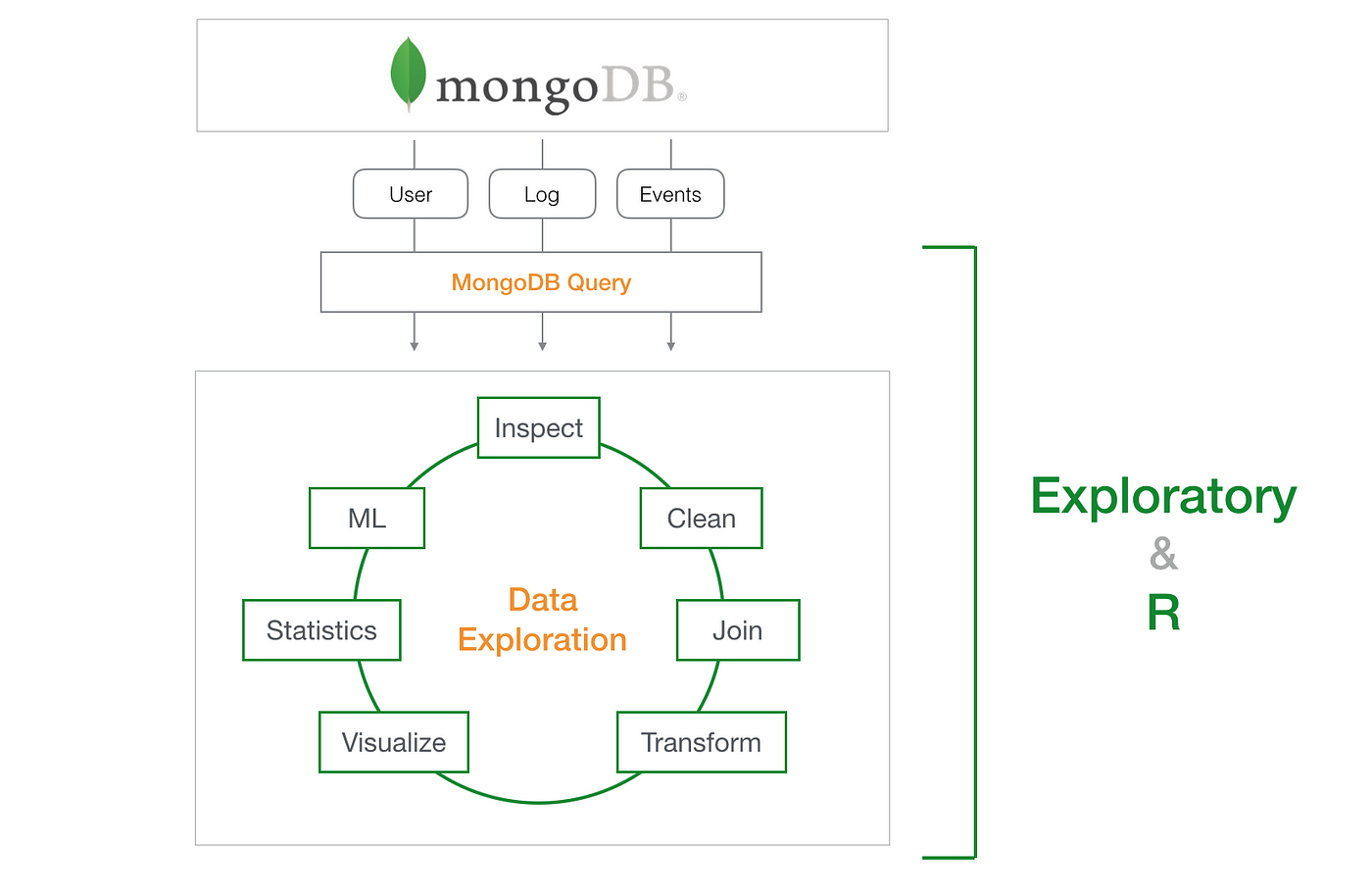
This is very nice
ReplyDeleteVery Nice!
ReplyDeleteGood work
ReplyDeleteGreat work
ReplyDeleteUseful work
ReplyDeleteVery helpful
ReplyDeleteNice work
ReplyDeleteGood job
ReplyDeleteIts very helpful and well explained
ReplyDeleteGreat Work..
ReplyDelete